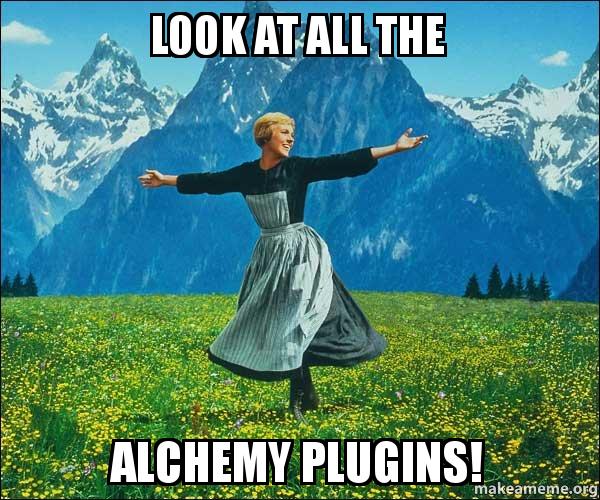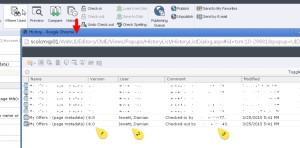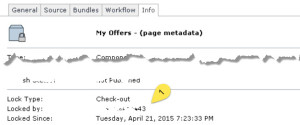One of the features of Alchemy that I think will end up being the most helpful in the future is the way it lets you build a plugin and never have to worry about whether it’ll stop working with future versions of Tridion. This is because Alchemy provides helpful wrappers for the Anguilla framework used to interact with the CMS. If Tridion ever moves on from Anguilla (as has long been rumoured) Alchemy will update the wrappers to support the new technology and if your plugin is using these wrappers you shouldn’t even have to think about it. Continue reading
Category Archives: UI
Setting Alchemy Plugin Permissions
 So you came to Tridion Developer Summit and heard about this hip new Tridion framework called Alchemy. Or maybe you’d already heard of Alchemy and have been anxiously awaiting the chance to try building your own plugin. The problem is, you can’t build and test a plugin on your Tridion environment because you can’t let just any user play with your plugin as you develop. Fortunately, we at Alchemy recognize that security is a huge concern for many users and we are working hard to address this as comprehensively as we can. Unfortunately, we aren’t there yet. However, if you are really anxious to start building I’m going to show you how to lock down your plugin so that only certain users have access to your ribbon bar or context menu extension, using just the Alchemy API and some JavaScript. Continue reading
So you came to Tridion Developer Summit and heard about this hip new Tridion framework called Alchemy. Or maybe you’d already heard of Alchemy and have been anxiously awaiting the chance to try building your own plugin. The problem is, you can’t build and test a plugin on your Tridion environment because you can’t let just any user play with your plugin as you develop. Fortunately, we at Alchemy recognize that security is a huge concern for many users and we are working hard to address this as comprehensively as we can. Unfortunately, we aren’t there yet. However, if you are really anxious to start building I’m going to show you how to lock down your plugin so that only certain users have access to your ribbon bar or context menu extension, using just the Alchemy API and some JavaScript. Continue reading
John Oates’ Moustache
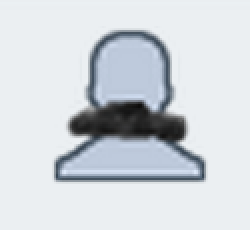 Recently one of my coworkers was saying she didn’t know who Hall & Oates were. This got me thinking, what better way to preserve the legacy of the great rock and soul duo than adding John Oates’ moustache to some Tridion icons. So, for anyone interested in Oatesifying your CME, follow these steps.
Recently one of my coworkers was saying she didn’t know who Hall & Oates were. This got me thinking, what better way to preserve the legacy of the great rock and soul duo than adding John Oates’ moustache to some Tridion icons. So, for anyone interested in Oatesifying your CME, follow these steps.
- Download the image at the end of this post
- Go to %TRIDION_HOME%\web\WebUI\Editors\CME\Themes\Carbon2\Sprites
- Rename cme_Sprites.32px.png to cme_Sprites.32px_old.png
- Copy the downloaded image to this location
- Open %TRIDION_HOME%\web\WebUI\WebRoot\Configuration\System.config
- Increment the modification attribute of the server version
- Clear your cache and reload Tridion
- Enjoy the Oates!
Introducing My First Alchemy Plugin, WhereUsedPlus
Recently at Content Bloom we’ve been competing with each other to see who can build the best Alchemy Plugin in their spare time. Harald Hoffelinck entered first with his exciting Google Analytics plugin. Then Rob Morrow came with the Theme Manager, which you’ll definitely want if you spend all day staring at Tridion and need a change of view (or for lots of other reasons). Next, Mark Williams released the DXA Preview plugin, combining two of the hottest Tridion technologies right now in DXA and Alchemy. Best of all, even more exciting plugins are on the way from this little contest, so keep your eye on the Alchemy Webstore and here on Tridion Developer to see what comes next. Continue reading
Announcing the Alchemy Webstore!
Content Bloom is pleased to announce the launch of an exciting new product that brings the ease and convenience of your favourite app store to SDL Tridion. The brainchild of Alexander Klock, the master coder who gave the world the Razor Mediator for Tridion, Alchemy is a new system set to revolutionize the way Tridion eXtensions are built and installed. Not only does www.alchemywebstore.com and the Alchemy4Tridion eXtension provide one click access to a number of fully developed and tested plugins to add a range of new functionalities to your Tridion instance, but with the Alchemy framework anyone can develop and share new plugins with unheard of ease. Continue reading
Who’s got that bugger checked out?
So that latest update of Chrome has broken some of the Tridion GUI  … one consequence of this has been that a number of users have been checking out Components and not quite realizing.
… one consequence of this has been that a number of users have been checking out Components and not quite realizing.
Whilst checking who had a some of the items check-out I realised that one of my colleagues was giving out the wrong person – in disbelief, astonishment and sheer anger I had them show me just how they were retrieving the information… and it turned out to be a perfectly easy mistak.
So, this colleague… he was using a method that I suspect a lot of people do and thus thought I’d write this wee observation. On checking the History of the Component you’re presented with a list of … well a list of stuff.
As you can see Item [2] would appear to be showing me just who has this bugger checked out… but does it?
On closer observation I see that the last two versions [1] are the same – meaning a minor version hasn’t been added (i.e. the person with this checked out has just checked it out … that’s it… checked out and gone home / on holiday / another place of employment -Â how rude).
Now note item [3] … this shows me the person that really has this checked-out. And you can see that the user ID x43 is not the same as Damian’s x77 as [2] lead us to rashly believe! It seems that the ‘user’ is actually ‘last user to save this item’ whilst the comment is the important one!
Is there an easier way…
You betchya… open the offending Component and look at the ‘Info’ tab. Here we can see the item is locked as it’s checked out and Tridion is telling us which user this is [1].
There’s no confusion here and I was probably in the Component anyway – additionally I can copy the username form here to enter directly into the email system…
Regards the user IDs … Tridion isn’t obfuscating the user for some crazy-ass security reason but this is the info it gets from the client systems – I can live with this and more importantly I can easily hunt down and get the person to check the item back in (or undo-checkout).
SDL Tridion Core Service content exposed via a REST web service
Using a GUI extension for RTF fields with regular Text fields
This is a follow up post on my previous post about a tree-view item picker. Right now, this Tridion GUI extension works well for rich text fields : when you click a button in the ribbon toolbar, you get a popup with a number of keywords, and when the user selects a keyword, some property of that keyword is inserted in the rich text field.
Now, the same functionality had to be achieved for regular text fields. Tridion has a lot functionality available for dealing with RTF fields, but extending this to regular text fields requires some extra custom coding
Use a treeview item picker in your GUI extensions
Recently, I was asked to build a Tridion GUI extension that would let users insert a key of a Keyword in a rich text field. Users would have to click a button in the ribbon toolbar, get a list of keywords, pick one, and the GUI extension would work it’s magic.
There are some nice examples of this to be found here, so i managed to wrap up a solution pretty quick, and life was good.
After some testing, it turned out that the amount of items in the dropdown would grow to large – if you have only 10 or 20 items to pick from, that’s fine, but what if there are hundreds…
So, a new requirement was added : “can we not have a dropdown of keywords, but a tree view, so users would be able to drill-down to find the keyword they want”.Â
Custom Url Coordinate Picker
In a previous post, I shared an SDL Tridion Custom Url Color Picker (pop-up) extension that read and set values from a single Component field.
This X & Y Coordinate Picker extends the concept to read and set values from multiple fields. Use these patterns in combination with your favorite JQuery or server-side controls to quickly create author-friendly interfaces for nearly any pop-up interface you could design. For other examples see:
- Ferdinand Lugo’s Custom Url Example
- John Winter’s Image Map Extension
- Bart Koopman’s Item Selector
- My post on Custom Help with Custom Urls